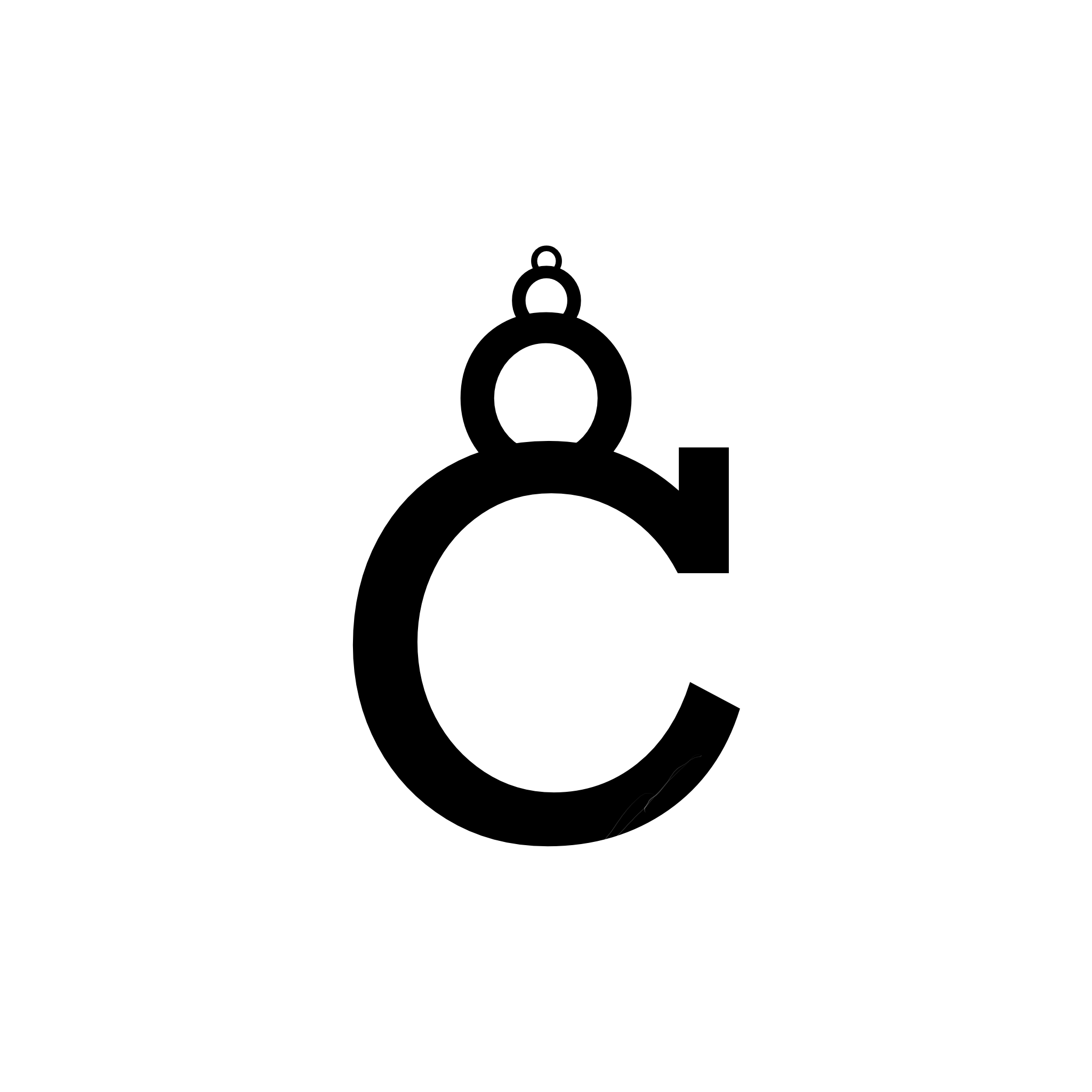Getting started
1. Open settings
Open Chrome, click the three dots (top-right), go to Settings > Search engine > Manage search engines and site search.2. Add search engine
Click Add under Site search and fill in the form to add the Cairnify search engine.
- Search engine: Cairnify
- Shortcut: cairnify.com
- URL with %s in place of query: https://cairnify.com/search?cmd=%s
3. Set default browser
Find Cairnify in the search engines list, click the three dots next to it, and select Make Default.4. Enable popups (Optional)
Enable pop-ups in your settings to use Cairnify as a search engine. This is only required if you intent to use multilink Cairns.
Settings > Privacy and security > Site settings > Pop-ups and redirects > Allowed to send pop-ups and use redirects > Add > https://cairnify.com